- Most websites lose visitors the moment they see friction to acheiving their purpose.
- Sites adding AI chatbots have seen resolution times improve by 45% compared to forms or email-only support.
- You can easily add a chatbot to a website by giving plain langauge instructions, adding a knowledge base, customizing the appearance, and deploying it on a website.
Most websites are bad at handling questions. The moment a visitor encounters friction — a missing detail or a slow response — they bounce.
Building an AI chatbot changes that. It gives people a direct way to ask, get answers, and move forward without relying on outdated forms or bloated help centers.
In this guide, you’ll learn what to look for in a website chatbot, the best tools in the market, and how to build one that works.
Why should I add an AI chatbot to my website?
A direct path to action
An AI customer service layer, like a chatbot, can handle tasks such as booking meetings, checking order statuses, filing support tickets, and updating account details, giving users a direct path to action.
It connects to your system's backend DevOps and monitoring services, enabling real-time operations.
More relevant, contextual conversations
Chatbots respond based on your real content — product pages, help docs, policy PDFs, internal wikis — using retrieval-augmented generation (RAG) to ground answers in your business.
They also carry context across turns, tracking what users say, referencing past steps, and asking clarifying questions.
If something’s too complex, they can escalate to a teammate or trigger a connected workflow.
Visibility into what users want
Every conversation becomes a source of insight. You can see which questions come up most, which responses succeed, where users get stuck, and how they move through flows.
This data helps you improve the chatbot experience — and the overall user journey — without relying on guesswork.
Support for internal teams
The same chatbot can be used on internal dashboards or portals.
Teams can use it to find documents, route internal requests, or handle cross-department questions without sending messages back and forth.
A smarter way to capture intent
An AI chatbot listens for signals. When users ask questions that hint at buying intent, the bot can identify and qualify those leads in real time.
This turns every conversation into an opportunity for AI lead generation, helping you spot high-intent users based on what they say and do, and route that context straight into your sales or CRM tools.
Key features to look for in an AI chatbot for your website
Flexible support for language models
The platform should let you choose which LLM to use — and change that choice as your needs evolve. That flexibility helps you balance cost, speed, and quality without getting locked into a specific LLM provider.
Full access to conversation history
Chats should be tracked and stored in a way that lets your team review them and use them to improve the user experience.
Built-in escalation paths
When a chatbot encounters a question it can’t answer or a task it’s not equipped to handle, it shouldn’t hit a dead end.
Instead, it should escalate smoothly — handing off the conversation to a human agent or triggering a support workflow, all while preserving the full chat history.
Unified deployment across your site
Managing one chatbot across all pages keeps the experience consistent. Look for platforms that carry context between sessions and don’t force you to build isolated bots for every part of your site.
Control over fallback behavior
When the bot doesn’t have an answer, you need to be able to define how it responds. The actions could be asking a clarifying question or routing to a teammate.
Top 6 AI Chatbots for Websites
Each tool in this list takes a slightly different approach to solving how chatbots work on websites.
These are some of the best chatbot platforms available, and the differences lie in what they let you build, how much control you get, and how well they fit your setup.
1. Botpress
.webp)
Botpress is an AI agent builder you can use without writing code. You build chatbot logic through a visual interface and connect it to your content or backend systems.
You design your chatbot using a visual interface, defining how it talks, where it pulls answers from, and what actions it can take.
Instead of typing out responses manually, you just upload your docs, help pages, or product info. The bot uses that content to answer questions accurately and stay up to date.
You can even choose which AI model it uses for each step, optimizing for cost, speed, or accuracy based on the task.
Whether you're building your first support bot or automating a key part of your site, Botpress gives you the structure to do it yourself — and grow into more advanced setups as you scale.
Botpress works on websites and also supports messaging platforms. If you're building for chat apps, the same workflow can very easily become a WhatsApp chatbot or a Telegram chatbot.
Key Features:
- Deploy to any webpage with a customizable widget
- Built-in tracking, chatbot analytics, and conversation history
- Visual builder with memory, conditions, and API actions
- Escalation and system triggers without writing backend logic
- Easy to visually customize chat widget to fit site design
Pricing:
- Free: Includes AI credits and core platform features
- Plus – $89/month: Adds escalation, vision input, and flow testing
- Team – $495/month: Unlocks SSO, team collaboration, and access control
2. Zapier
.webp)
Zapier is one of the most widely used automation tools, with thousands of integrations across CRMs, databases, support tools, and more.
Its chatbot feature gives you a way to trigger those same workflows from a simple widget on your site.
You set it up by describing what the bot should do, linking it to your content, and embedding it where it’s needed.
When someone uses the chatbot, their input gets passed into your existing Zaps, whether that’s sending an email, creating a support ticket, or updating a record.
It’s not designed for back-and-forth conversation or logic-heavy flows. But if you’ve already built your processes in Zapier, this gives you a way to make them accessible through chat without extra setup.
Key Features:
- Natural language chatbot builder integrated with Zapier workflows
- Can trigger actions across thousands of connected tools
- Simple web widget deployment for instant website use
Pricing:
- Free Plan: Limited usage with access to core Zapier functions
- Starter Plan – $19.99/month: Includes multi-step Zaps and filters
- Professional – $49/month: Unlocks conditional logic and higher task limits
3. Tidio AI

Tidio is a hybrid chatbot and live chat tool aimed at small businesses that want fast automation with human backup.
It combines an AI assistant with manual handoff, so users can get quick help without always needing a person online.
You train the assistant using your website content — no coding required. Once it’s live, it can answer FAQs, handle product questions, and qualify leads using responses based on what’s already on your site.
When the assistant can’t handle something, a human can step in through live chat. You can set up message triggers, handoff conditions, and contact forms to decide when that should happen and who handles it.
The platform works well for stores, service businesses, or appointment-based teams that need 24/7 support without hiring full-time coverage.
Key Features:
- Unified dashboard for live chat and AI chatbot automation
- Train on your website content with no-code onboarding
- Message triggers, lead forms, and visitor tracking
- Seamless handoff to human agents through live chat
Pricing:
- Free Plan: AI chatbot limited to 50 conversations/month
- Starter – $29/month: Adds more chatbot interactions and email support
- Communicator – $25/operator/month: For live chat + ticketing
- Chatbots Plan – $29/month: Full access to chatbot builder and triggers
4. Chatbase
.webp)
Chatbase is a hosted chatbot builder built for speed and simplicity. It’s a good fit if you want to create a chatbot from your content without needing to build flows or manage logic.
You start by uploading documents or linking to pages. Chatbase turns those into a knowledge source the bot can pull from when answering questions.
You can set the tone, customize fallback behavior, and drop the widget into your site.
There’s no visual builder or API access. It’s built for direct Q&A — using your existing content to respond clearly, not execute actions.
It works best for quick support, product lookup, or giving users a low-friction way to ask about something specific without digging through your site.
Key Features:
- Trains a chatbot on URLs, PDFs, or plain text instantly
- Custom fallback behavior, tone, and blocked topic control
- No-code embed widget for instant deployment
- Supports multiple bots with different content sets
Pricing:
- Free Plan: 30 messages/month and basic setup
- Hobby – $19/month: Increased limits and branding tweaks
- Standard – $49/month: Adds file upload and chatbot sharing
- Premium – $99/month: More volume and content coverage
5. Intercom
.webp)
Intercom’s AI Agent runs inside the same chat widget that many teams already use on their websites. It’s built to automate support using your existing help center content.
The bot pulls answers from Intercom-hosted articles. You can write them directly or import from tools like Zendesk. But to be used, they have to live inside Intercom — there’s no way to connect external pages or docs.
If the bot isn’t sure about something, it hands the chat off to a teammate automatically. Your team picks it up in the same space, with no extra routing or tools needed.
It works well if you already use Intercom and have a strong help center. If your content lives elsewhere or you need more control, it’s a tighter box to work in.
Key Features:
- Uses existing Intercom help center content to respond in chat
- Confidence-based handoff to human agents when needed
- Works natively inside the Intercom widget with no setup
- Integrated with Intercom’s inbox and conversation analytics
Pricing: Starts at $0.99 per resolution on Pro plans and above. Costs scale with usage.
6. HubSpot
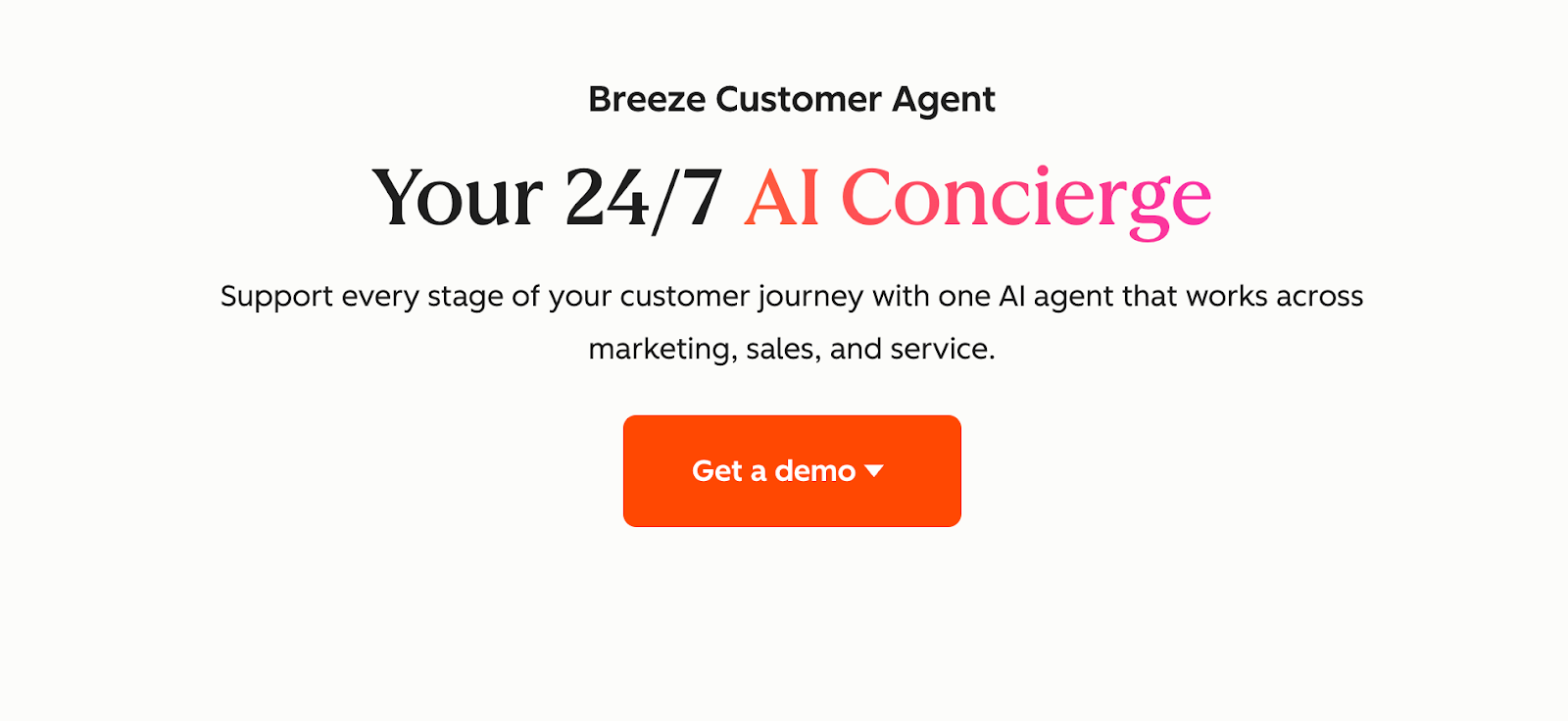
HubSpot's Breeze Customer Agent is an AI tool that integrates with websites to handle customer conversations in real time, drawing from your knowledge base for accurate replies across marketing, sales, and service. It automates routine queries, escalates complex ones to humans, and tracks performance to improve over time, making daily support more efficient without extra staff.
Breeze fits as a practical option for teams using HubSpot's platform. It resolves high-volume chats automatically, often hitting 90% resolution rates for top users, which cuts ticket backlogs and speeds up responses. Teams report faster close rates and lower support loads, as it works 24/7 on channels like chat, email, and social.
Key features
- Cites sources from approved content for reliable replies.
- Set up quickly without coding by pulling from existing docs.
- Explains pricing and product details to speed up buyer decisions.
- Handles visitor questions and guides to content using your knowledge base.
- Resolves common issues automatically and escalates complex ones to humans.
- Tracks resolution rates, handoffs, and customer sentiment to spot improvements.
- Provides instant, accurate responses 24/7 across chat, email, WhatsApp, Facebook, and voice.
Pricing: Breeze is included in Professional and Enterprise subscriptions and runs on HubSpot Credits. Some subscriptions include monthly credits; more can be purchased as needed.
How to Add an AI Chatbot to a Website
Once you’ve picked a chatbot platform, the next step is deployment — ensuring your bot shows up on the right pages, answers the right questions, and feels native to your website.
Step 1: Define your use case
Before opening any tool, get clear on what the bot is actually for.
What kind of questions should it handle? Who’s asking them? What should happen when it doesn’t know the answer?
The bot can ideally take any of the following roles if you are starting small:
- Answering product or pricing questions
- Covering gaps in your help docs
- Acting as a first layer before support escalation
You don’t need a full spec. Just write down what the bot should help with and what happens when it can’t.
Step 2: Add bot instructions

Open your bot in the Studio and write clear instructions in the Instructions panel.
This tells the AI what role it’s playing and how to respond.
Example:
“You are a website assistant for [Company]. Answer visitor questions about our product and pricing clearly and helpfully. Keep replies short and avoid guessing. If you don’t know something, say so.”
Here you can take the liberty to imbue as much personality, context, formatting, and expectations that you wish your bot acted upon. This can range from using company nomenclature properly to being the sassiest customer support.
Step 3: Add documents for the bot’s knowledge
Next, give your bot real information to work with.
Go to the Knowledge Base tab and upload your source content. This can include:
- FAQs
- Help docs
- Policy PDFs
- Product details
The bot will use this content to answer questions, pulling from what you’ve uploaded instead of inventing responses. That’s what makes it reliable.
Step 4: Customize the webchat UI

Head over to your bot's Channels tab and edit Webchat.
From here, you’ll be able to:
- Set your bot’s name and avatar
- Customize colors and widget position
- Choose default messages or auto-start behavior
- Enable memory or handoff triggers if needed
This makes sure the widget matches your site’s branding and behavior expectations.
Step 5: Copy and paste the embed code
To embed the chatbot on your website, just copy this snippet:
<script
<!-- Code to embed a chatbot one a website -->
src="https://cdn.botpress.cloud/webchat/v1/inject.js"
botId="YOUR_BOT_ID"
messagingUrl="https://messaging.botpress.cloud"
webchatConfig="{
'botName': 'Help Assistant',
'avatarUrl': 'https://yourdomain.com/avatar.png',
'stylesheet': 'https://yourdomain.com/style.css'
}"
/>
Replace:
- YOUR_BOT_ID with your actual bot ID
- The avatarUrl and stylesheet with your branding assets (or leave them out)
Paste this snippet into your site’s HTML — ideally just before the closing tag — and the chatbot widget will instantly appear on your site.
Step 6: Test and iterate
Once live, run real interactions and monitor drop-off points using the built-in Analytics panel.
Refine how your bot responds to key questions, and improve knowledge base coverage based on what people ask.
Any changes you make in Botpress are updated live — no need to change the script every time there is a change.
Replace Your Contact Form with AI
Your website is full of useful content, but most visitors won’t find it on their own.
With Botpress, you can build an AI chatbot that lives on your site, answers real questions, and connects directly to your backend tools.
Pull from live docs, automate CRM updates, qualify leads, or trigger actions — right from the chat widget.
Deploy it to your website, then reuse it across chat, email, or support channels.
Start building now — it’s free.
FAQs
How do I know if my website even needs an AI chatbot?
Your website needs an AI chatbot if visitors frequently have repetitive questions, you lose potential customers due to slow responses, or your team spends significant time handling simple inquiries instead of focusing on complex support or sales opportunities.
What’s the difference between an AI chatbot and a regular live chat widget?
An AI chatbot automatically understands and answers questions using natural language processing and your business data, while a regular live chat widget simply connects users to a human agent, offering no automated responses or self-service capabilities.
Will adding a chatbot make my website slower or affect SEO rankings?
Adding a chatbot won’t meaningfully slow down your website or hurt SEO if you use lightweight scripts and trusted providers, since most modern chat widgets load asynchronously and don’t block your page content from loading or being indexed by search engines.
How much does it usually cost to run an AI chatbot each month?
Running an AI chatbot usually costs anywhere from free (with strict usage limits) to $20–$500+ per month for advanced features like API integrations or higher conversation volumes, depending on your website’s traffic and the complexity of your bot’s tasks.
Can I integrate a chatbot with my CRM, payment system, or shipping tools?
Yes, you can integrate a chatbot with systems like CRMs, payment gateways, or shipping tools by either using built-in integrations from your chatbot platform or connecting via APIs, allowing the bot to update customer records or check shipment statuses automatically.
.webp)




.webp)
