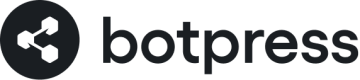Twilio
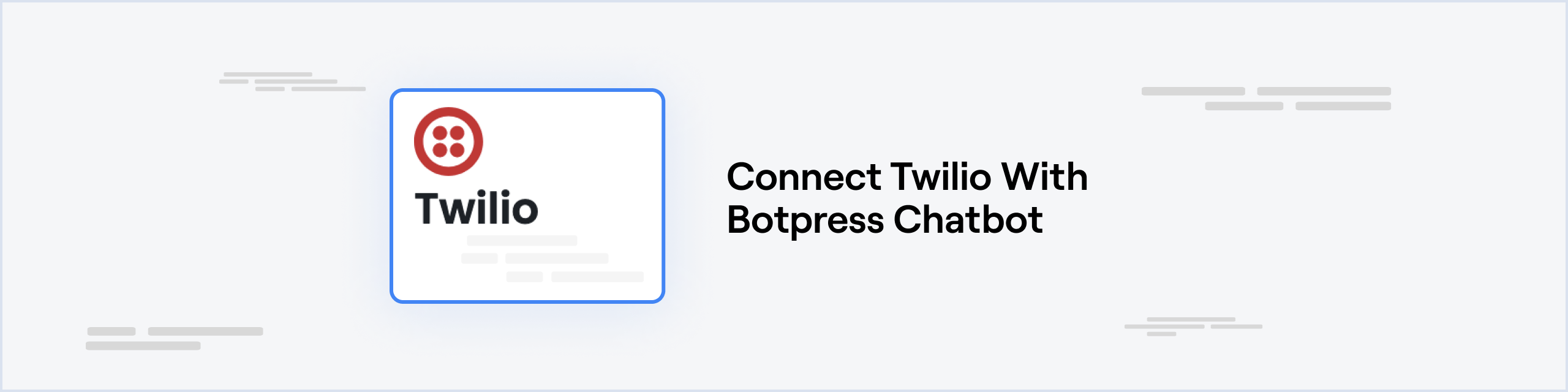
Prerequisites
- A Twilio account
- A Twilio phone number. Check out this article to learn how to get one.
- A Botpress Cloud account and a Botpress Bot
Setting up the Twilio integration in Botpress
- Go to the Integration Hub in Botpress Cloud (if you don't have the integration installed yet).
- Find and open the Twilio integration then click on the "Install to Bot" button, now go back to your bot.
The Twilio integration has the following settings:
-
Enabled: Whether Botpress will communicate with Twilio
-
Webhook URL: The URL for receiving data in Botpress
-
Account SID: Your Twilio Account SID
-
Auth Token: Your Twilio Auth Token
Setting up Twilio
Account SID and Auth Token
- Go to you Twilio console dashboard
- Scroll down and copy your Account SID and Auth Token from the Project Info section and paste them in the Account SID and Auth Token channel configurations
Save Configuration
Channel configuration is complete, you can now click Save
Webhook Configuration
To receive messages from Twilio, you will need to setup a webhook
- Click on Explore Products in the left pannel
- Click on Messaging
- Click on Services in the left pannel
- Click on your service (if you haven't already created your service, create a messaging service and add your phone as a sender)
- Click on Sender Pool in the left pannel
- Click on your phone number
- Scroll down the phone number settings page
- Copy paste the webhook url provided in the channel configuration UI to the A Message Comes In field
That's it! Now the Twilio integration is operational and ready for use within your bot.
Updated 9 days ago