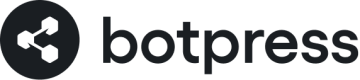Messenger
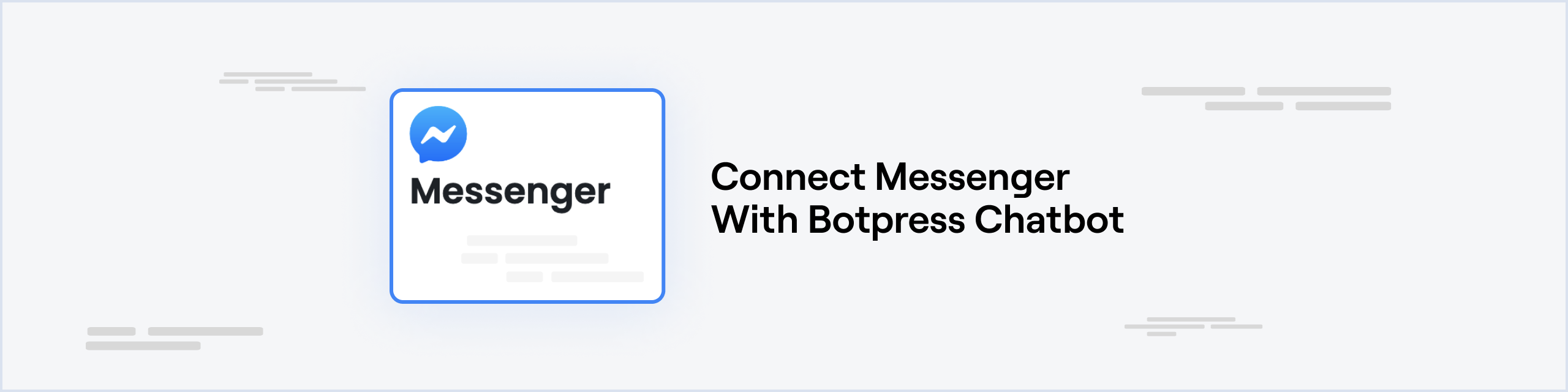
Prerequisites
- A Meta developer app that will serve as the primary platform for managing connection between Messenger and Botpress, including the configuration of webhooks and access tokens.
- A Facebook page that you own or has the developer role, this is needed to use the Messenger API.
- A Botpress Cloud account and a Botpress Bot
Setting up the Messenger integration in Botpress
- Go to the Integration Hub in Botpress Cloud (if you don't have the integration installed yet).
- Find and open the Messenger integration then click on the "Install to Bot" button, now go back to your bot settings.
The Messenger integration has the following settings:
- Enabled: Whether Botpress will communicate with Messenger
- Webhook URL: The URL for receiving data in Botpress
- App Id: The id of your Meta App
- App Secret: The secret of your Meta App
- Verify Token: The token used to verify the webhook requests
- Page Id: The id of your Facebook page
- Access Token: The access token used to send messages to the Messenger API
Setting up Messenger
Create a Facebook Page
If you do not already have a Facebook page you will need to create one. You can find details on how to create a new Facebook page here. To link your chatbot to a pre-existing page, you must have an administrator or developer role.
Messenger API version
Botpress can only interact with the version 15.0 or higher of the Messenger API. It is not the default version in the app settings so it must be changed.
- Go to your Meta app start page
- In the left sidebar, expand the Settings menu and select Advanced
- In the Upgrade API version section, select v15.0 or higher as the API version
- Click on Save changes
Add Messenger Product
Messenger is not added by default in your Meta app, so it must be added manually
- In the left sidebar, click on Add Product
- In the Facebook Messenger section click Set Up
App Id and Secret
- In the left sidebar, expand the Settings menu and select Basic. Here you can find the App ID and App Secret
- Click on the Show button in the App Secret text box. Copy the App Id and App Secret to your channel configuration
Verify Token
The verify token is used by Facebook to verify that you are the real owner of the provided webhook
You can generate any random alphanumerical string for this configuration. Paste it in your Verify Token channel configuration
Page Id and Access Token
- In the left sidebar, expand the Messenger menu and select Messenger API Settings
- In the Access Tokens section, click Add or remove Pages and add your Facebook page
- Copy the number under your page name and paste it in your Page Id channel configuration
- Click on Generate token. Copy this token and paste it in the Access Token channel configuration
Save Configuration
Channel configuration is completed, you can now click Save. It is important to save your configuration in Botpress before updating the webhook in the Meta app settings, otherwise Meta will be unable to validate the webhook URL.
Webhook Configuration
To receive messages from Messenger in your Botpress bot, you will need to setup a webhook.
- Go to your Meta app.
- In the left sidebar, expand the Messenger menu and select Messenger API Settings
- In the Webhooks section, click Add Callback URL
- Copy paste the Webhook URL provided in the integration configuration page in Botpress.
- Copy and paste the Verify Token that you generated earlier in the integration configuration page in Botpress.
- Click on Verify and save. Make sure your channel configuration was saved before doing this step, otherwise the webhook validation will fail
- Click on Add Subscriptions, then select
messagesandmessaging_postbacks. Then click Save.
You may now start chatting with your bot on Messenger!
Note: If the bot does not answer to some people, that's probably because your app has not been reviewed by Meta yet (see this section). But don't worry, this is not mandatory to test your bot.
Submit your App for Meta Review
When your app is in Development Mode, your bot will work for admins, developers, and testers of the app only. After your app is approved and made public, it will work for the general public.
Read more about the App Review process on the official documentation and find some help if necessary in this Github issue.
You can find some troubleshooting in this documentation in case you app get rejected.
Send Greeting/Welcome Message
You can create a customized greeting from your Page that will appear in Facebook messages and in the Messenger app when someone begins a conversation with your Page for the first time. Your Page's greeting will appear before any messages are sent.
Read more about the Messenger Greeting/Welcome Message
Updated about 2 months ago