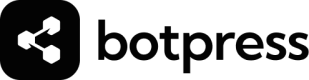Utilities
Cards that provide utility in the Studio, and are not part of your bot's workflow.
Comment
The Comment card allows you to add a comment to the flow. It is useful to explain the flow to other people or to add notes to yourself.
Pick the Comment Card from the Utility Cards section in the Toolbox and drop it on the flow, or right-click the editor to see the Comment option. Click on the card to edit the content.
You can change the text size, color and style. You can add links, preformatted code and bullet point lists.
Image
The Image card allows you to add an image window to the flow. It prompts you to select a file from your local machine. The image can't be changed later.
Video
The Video card allows you to add a video window to the flow. It accepts YouTube URLs and it's useful for adding relevant content that don't fit in notes or images. The video can't be changed later.
Log
Logs a message to the Logs console and the Emulator for debugging purposes (similar to a console.log inside an execute code card), You can use it to print variables, messages or any other information you need to debug your flow.
Log Message
The message you want to log. You can use variables and expressions.
The log message can be a simple text or a JSON object. If you use a JSON object, it will be displayed in a more readable way.
Logging Levels
Debug
Use this level to log detailed information about the flow execution. It's useful to debug the flow and understand how it works.
Info
Use this level to log general information about the flow execution. It's useful to understand the flow behavior and the data it's processing.
Warning
Use this level to log warnings about the flow execution. It's useful to alert about potential issues or unexpected behavior.
Error
Use this level to log errors about the flow execution. It's useful to alert about critical issues that need to be fixed.
Updated 4 months ago