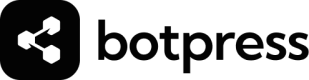Home
Dashboard in the Studio displaying your bot's global settings and instructions.
Home display
The homepage only appears when your Start node is connected to an Autonomous Node.
It's meant to be used alongside the Autonomous Node to manage its behaviour, global settings, and what resources or channels it has access to.
From the Home menu located in the Studio, you can configure your agent's global settings. These are broken down into the following categories:
Instructions
The Instructions section is where you define the primary role or persona of your bot. This setting influences how the bot interprets and responds to user inputs by giving it a specific context or role to operate within.
Instruction Field: Enter the role or persona that you want your bot to assume. For example, "You are an IT support professional. This setting tailors the bot's responses to align with the specified role, ensuring that the bot provides relevant and context-appropriate answers.
For example, if you set the instruction as "You are an IT support professional," the bot will prioritize technical support-related responses, guiding users through troubleshooting steps, and providing IT-related advice.
Channels
The Channels section allows you to enable and configure the platforms where your bot will be active. This is crucial for determining how and where users can interact with your bot.
Available channels shows you which deployment channels are already active. You can add new channels by clicking on the "+ Add channel" button to enable additional channels for your bot. This can include other messaging platforms, social media integrations, or custom channels.
Knowledge Bases
The "Knowledge Bases" section is where you manage the sources of information that your bot can reference to answer user questions. These sources can include documents, websites, tables, and other forms of structured or unstructured data.
Toggle the switch in this section to enable or disable the bot’s access to specific knowledge bases. You can create new Knowledge Base files directly from within this interface.
Capabilities
The "Capabilities" section defines the actions your bot can perform based on its enabled agents, integrations, and workflows. This provides you with an overview of all of your bot's functional abilities.
Clicking on any of the capabilities listed here, or the 'Edit Main Flow' button, will take you to the part of the workflow where you can make changes to this configuration.
Agents
The "Agents" section is where you manage Agents, the specialized modules that enhance your bot’s capabilities. These agents can provide specific functions, such as summarization or advanced knowledge querying.
This section lists your bot's available or enabled Agents. Click on the "+ Add" button to integrate new agents that provide additional functionality to your bot. This could include agents for language translation, sentiment analysis, or other specialized tasks.
Updated 4 months ago