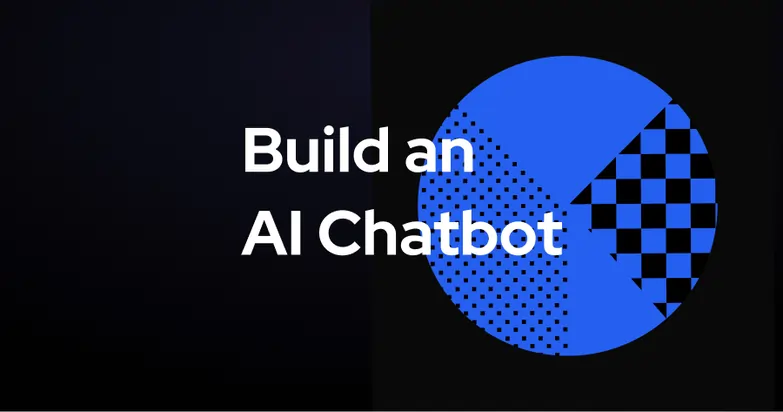
With all the free chatbot technology on the market, it’s never been easier to build an AI chatbot of your own.
In this article, I’ll take you through the necessary steps to build an AI chatbot. A project that was once reserved for developers, now it's possible for anyone with a computer to build an AI chatbot.
Define your scope
The first step to create an AI chatbot is simple – scoping. What’s your chatbot going to accomplish?
The purpose of your AI chatbot will determine what capabilities it will need, which will determine the platform you use.
A few of the most common use cases for AI chatbots include:
- A sales chatbot that asking questions, comparing models, and giving out information about prices and capabilities
- A customer service chatbot that answers customer questions, dispensing information, or sharing videos.
- A lead generation chatbot that sending emails, sending messages on WhatsApp or Facebook Messenger, and syncing up information with a CRM (customer relationship management) system
- An educational chatbot (an AI study buddy) can quiz you with flashcards or explain how to solve a math equation
If you have a specialized industry, you can even build an AI chatbot that tackles multiple processes. For example, a real estate chatbot can suggest properties, keep track of paperwork, and manage client relationships. Or a hotel chatbot can handle bookings, streamline housekeeping requests, and sell extra services.
If you use an extensible platform, the world is your oyster. A well-designed AI chatbot can take on any conversational AI task you can dream of.
Once you have your scope down pat, it’s time to pick a platform.
Pick a platform
There are plenty of AI chatbot platforms for you to choose from. You can check out our list of the best 9 chatbot platforms if you need inspiration.
I won’t dive into the pros and cons of each platform – since I'm a little biased on ours – but I’ll give you a few considerations to keep in mind when selecting one for your project.
Make sure you pick a platform that:
- Has a broad swath of educational resources. There’s always going to be a learning curve, so ensure you’re well-equipped for it.
- Matches your intent. Don’t pick a platform that specializes in customer service if you want a sales bot.
- Includes a free tier, so you can test it out before (or without) making a financial commitment.
Once you pick a platform to start off with, you can head straight to the fun part: the build.
Build your AI chatbot
You’ve made it: you settled on an idea for a chatbot, you found a platform, and you’re ready to build your own AI chatbot. It’s an exciting time.
Now, the AI chatbot that you build is going to be entirely unique – you have your own vision and your own needs. Part of the process will involve familiarizing yourself with your platform and applying your understanding to your unique roadmap.
But there are a few common threads in all chatbots that I can walk you through, so that you can build the bones of your AI chatbot.
Make a greeting
The first step in any bot should be setting up your greeting to users. This will establish the purpose of your AI chatbot, as well as set up expectations for your target audience.
To get the conversation going, you’ll want to include a prompt asking the user for information (like what they need help with, or what kind of product they’re looking for).
Create variables to collect information
Your AI chatbot will have some questions for your users. For example:
- A travel chatbot might ask what city the user wants an itinerary for
- A mental wellness chatbot might ask how a user is feeling
- A customer service bot will ask what a user needs help with
- An AI study buddy will ask which subject or topic a user wants to focus on
Depending on your conversation flow, there will be 1-x variables that you include in order to collect information.
For example, a travel bot might ask where the user is going, if they’re looking to book a flight, how many people they’re traveling with, their budget, their preferred activities, etc.
Or a sales chatbot might ask what a user is looking for, and then dive into different conversation flows based on their answer.
Drag and drop nodes to create conversation flows
Once you’ve created your first variables – like asking what a user needs help with, or what city they’re looking to travel to – you can build out your bot further by connecting nodes to each other.
If you’re looking to build an AI chatbot with more advanced capabilities, you might want to learn the basics of conversation design. If you’re interested, you can take our Botpress Academy course on Conversation Design for free.
Advanced prompting for tone and personality
If you want to go above and beyond a Q&A chatbot, you should consider configuring your AI chatbot to display a specific personality.
If it’s a professional AI chatbot – like if you’re using it for your workplace or a business venture – you’ll probably want to instruct your chatbot to remain professional, friendly, and helpful.
If your users will use specific language that an LLM might not recognize (like regional dialects or slang), you can train your chatbot to recognize these variations in text input.
Build 10x faster
Autonomous Nodes make it easy to define your bot’s purpose and personality – in a few lines of simple text, you can tell your AI chatbot what it should aim to do and how it should act while doing it.
You’ll still need to connect your AI chatbot to your existing systems (like your website), but it makes the building process 10x faster.
On the Botpress platform, Autonomous Nodes allow users to build AI chatbots that decide when to use a structured flow and when to use an LLM (large language model). This means you can build real AI agents in our studio.
Some parts of your AI chatbot should be structured – like your greeting. But if you’re looking to build an AI chatbot, chances are that there will be some aspects of the conversation that you want to offload to an LLM.
Integrate
If you’re looking to connect your AI chatbot to another system or platform – like Hubspot, WhatsApp, or your website – then part of your building process will include integrating your bot to the necessary systems.
If you’re building a customer service chatbot, you’ll need to integrate it with your website:
Or if your AI chatbot is going to give out information about which products you have in stock, you’ll want to connect it to your internal source of truth, typically known as a Knowledge Base.
A Knowledge Base can be a table, document, or website that includes the information your AI chatbot will draw from.
For example, an HR chatbot will use a company’s key policy documents as its Knowledge Base. When an employee asks how to handle a specific situation, the chatbot can use the policy documents to inform its answer.
Testing and iteration
Once you’re done building your AI chatbot, it’s time to make it better. Some builders forget to account for testing and iteration time, but this is a crucial step to deploying a successful chatbot.
Whichever AI chatbot platform you choose, it should have a simulator within the studio that allows you to practice conversations with your chatbot. This is the first step of testing that you’ll use throughout the building process.
Once your build is complete, you’ll be able to send a sample version of your AI chatbot to your friends or colleagues using a URL. You should do this to test out your bot’s functionality before officially deploying it.
As you test, you’ll be able to tweak your bot for the better. And be prepared: this process will continue even after you deploy your chatbot. It’s normal.
Deploy
Once your bot is in a final form, you can release it unto the world. They are a few options for AI chatbot deployment:
- Most AI chatbot builders will add their chatbot as a widget on their website.
- You can share your chatbot via a URL.
- You can deploy your AI chatbot to a messaging channel like WhatsApp, Instagram, Telegram, Facebook Messenger, or Slack.
And don’t forget to communicate to your users that your chatbot is live – if they don’t know it’s there, then your AI chatbot isn’t able to properly fulfill its purpose.
Monitor
Your AI chatbot project doesn’t end after deployment – in fact, deployment is just the beginning. Once it’s out in the world, your AI chatbot starts working for you.
Any AI chatbot platform worth its salt will provide you with ongoing analytics about your chatbot – when people are using it, the topics they ask about, and the platforms people are using to engage with it.
If you want to better understand how to manage and improve your chatbot after deployment, you can check out our free course on Managing your Chatbot.
Start building your AI chatbot today, for free
You have an idea for an AI chatbot – and we have the most advanced, user-friendly platform available.
It’s easy to build on Botpress with a drag-and-drop visual flow builder, extensive educational library, and an active Discord community of 20,000+ bot builders.
Our extensible platform means you can build anything, and our Integration Hub is full of pre-built connectors to the biggest channels.
Start building today. It’s free.
Table of Contents
Stay up to date with the latest on AI agents
Share this on:




.svg)








