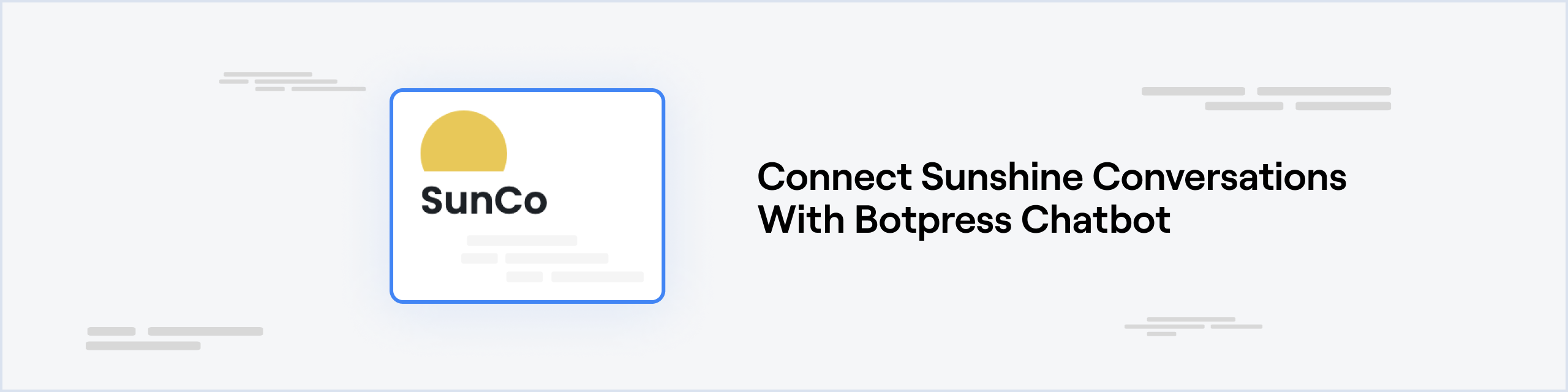
Prerequisites
- A Smooch app with a channel configured
- A Botpress Cloud account and a Botpress Bot
Setup in Botpress
- Go to the Integration Hub in Botpress Cloud (if you don’t have the integration installed yet).
- Find and open the Sunshine Conversations integration then click on the “Install to Bot” button, now go back to your bot settings.
- Enabled: Whether Botpress will communicate with this channel
- Webhook URL: The URL for receiving data in Botpress
- App ID: The App ID of your bot in Azure
- Key ID: The Key ID of your bot in Azure
- Key Secret: The Key Secret of your bot in Azure
- Webhook Secret: The Webhook Secret of your bot in Azure
Setup in Sunshine Conversations
Smooch App
- On the Smooch home page, click on Create new app.
- Enter a name for your app and click Create App
- Connect a channel to your app (Telegram, WhatsApp, or any other listed channel)
- You should see a channel in the Overview section of your app
Configuration
App ID
The smooch channel needs the app id to identify the smooch app when making API calls- Go to the Settings section of your app
- You should see an App ID section if you scroll down. Copy paste this value to the App ID channel configuration
Key ID and Key Secret
The key id and secret are needed to authenticate API calls to Smooch- At the bottom of to the Settings section of your app, click Generate API key
- Copy paste the id (the one that starts with
app_) in the Key ID channel configuration - Copy paste the secret in the Key Secret configuration
Webhook Secret
The webhook secret is needed to validate webhooks requests. You get a webhook secret for each webhook integration you create- Go to the Integration section of your app
- In the API & Webhooks section, click on Webhooks
- Click Connect, then Create a webhook
- Paste the Webhook URL provided in Botpress
- Select
v2as your webhook version - Select Conversation message and Postbacks in the basic triggers
- Click Create Webhook. You will see the webhook you created in the table, and the secret in the last column
- Copy paste the webhook secret in the Webhook Secret channel configuration
Save Configuration
Channel configuration is complete, you can now click Save That’s it, you may now start chatting with your bot on Sunshine Conversations!Cards
Here’s a reference for all Cards available with the integration:Get or Create a Conversation
Get or Create a User
Start Typing Indicator
This Card has no output.
Stop Typing Indicator
This Card has no output.