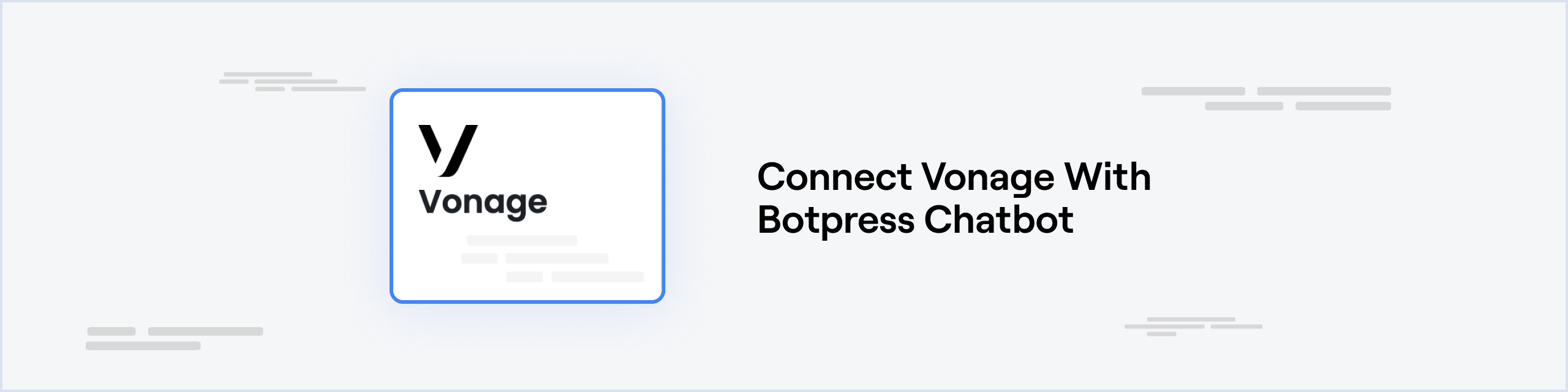Open in Hubv
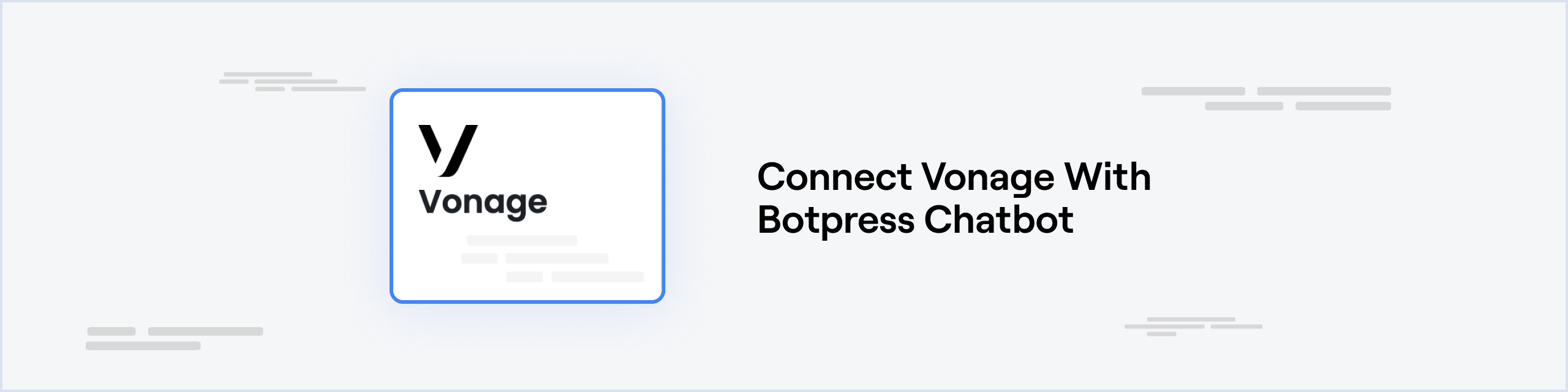
Prerequisites
Setup in Botpress
- Go to the Integration Hub in Botpress Cloud (if you don’t have the integration installed yet).
- Find and open the Vonage integration then click on the “Install to Bot” button, now go back to your bot.
Setup in Vonage
API credentials
- Go to your API Settings.
- Copy paste the API key to the API Key channel configuration
- Copy paste the API secret from the Account credentials section to the API Secret channel configuration
- Copy paste the signature secret from the Signed webhooks section to the Signature Secret channel configuration
Save Configuration
Channel configuration is complete, you can now click Save
Webhook Configuration
Sandbox
You can use the Vonage sandbox to test your channel with WhatsApp
- Check the Use Testing API box in your channel configuration
- Go to your Sandbox Settings
- Copy paste the webhook URL provided in the channel configuration UI to the Inbound and Status fields in the Webhooks section
That’s it, you may now start chatting with your bot on Vonage!
Cards
Here’s a reference for all Cards available with the integration:
Get or create user
Start proactive conversation
Last modified on December 29, 2025