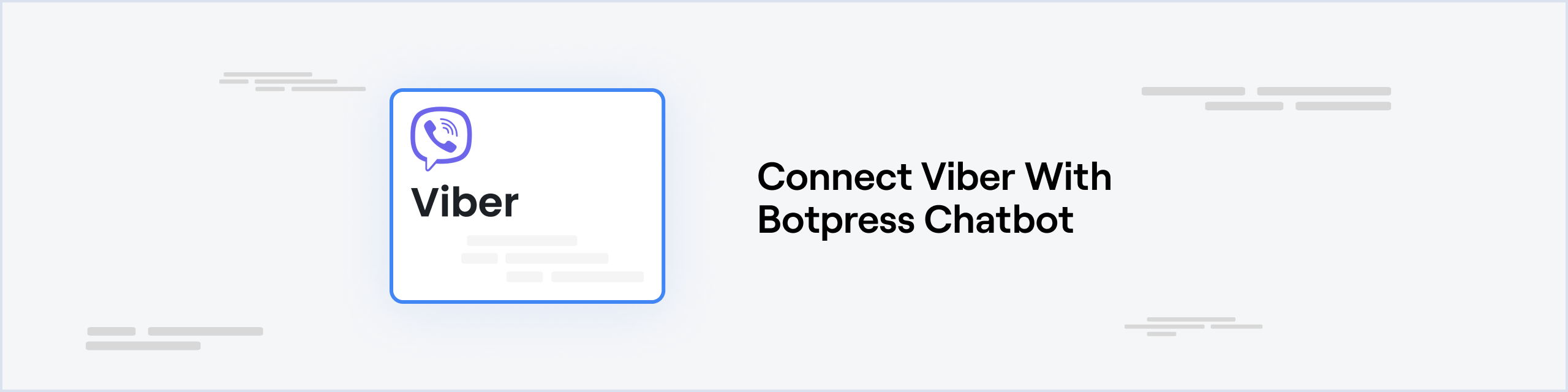Open in Hubv
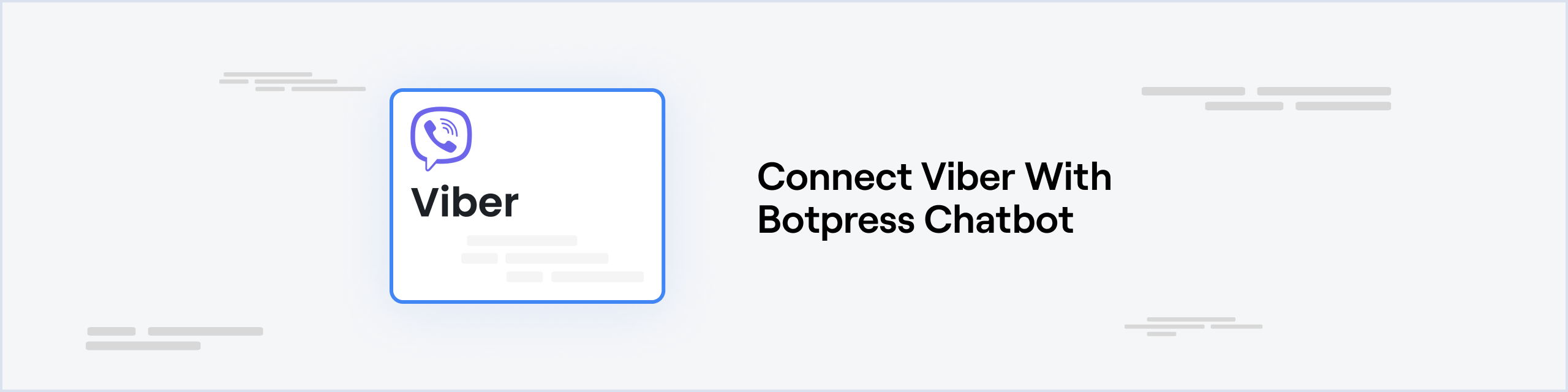
Prerequisites
Setup in Botpress
- Go to the Integration Hub in Botpress Cloud (if you don’t have the integration installed yet).
- Find and open the Viber integration then click on the “Install to Bot” button, now go back to your bot.
The Viber integration has the following settings:
- Enabled: Whether Botpress will communicate with Viber.
- Webhook URL: The URL for receiving data in Botpress. (You shall not be using it)
- Auth Token: The authentication token of your Viber bot.
- Bot Name: The name of your Viber bot.
- Bot Avatar URL: The URL of the avatar of your Viber bot.
Setup in Viber
- Visit the Viber Admin panel and click on Create a Bot Account.
- Fill in the required details. Bot Avatar, Account Name, URI, Category, Subcategory, Language, Account Description, Email Address and Location.
- Copy the Authentication Token and paste it in the integration settings page in Botpress.
- Add a Bot Name (required) and a Bot Avatar URL (optional).
- Click Save.
That’s it, you may now start chatting with your bot on Viber! Last modified on December 29, 2025