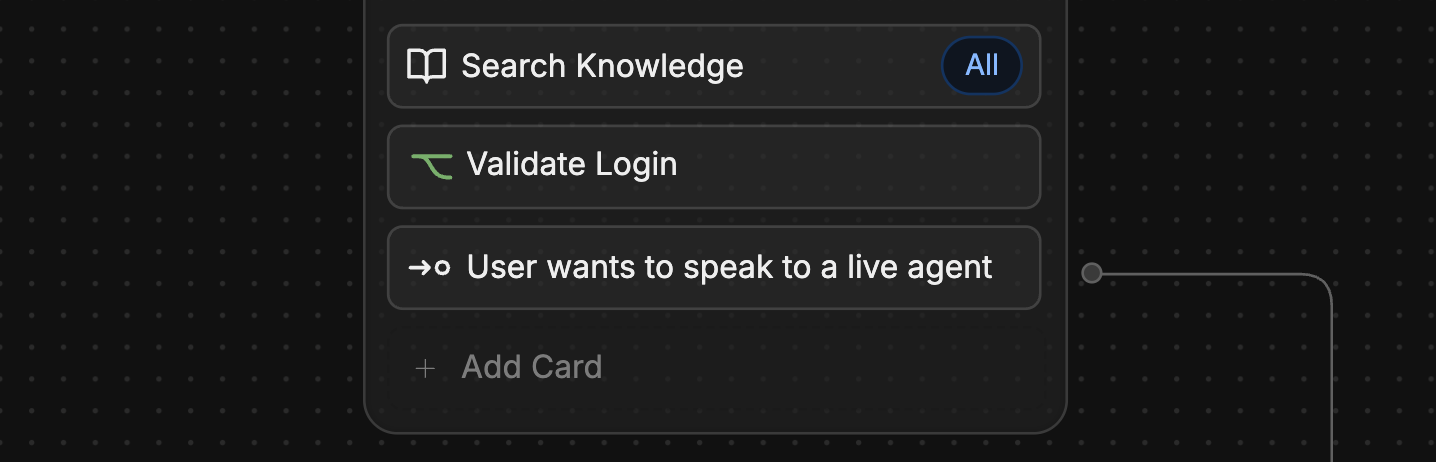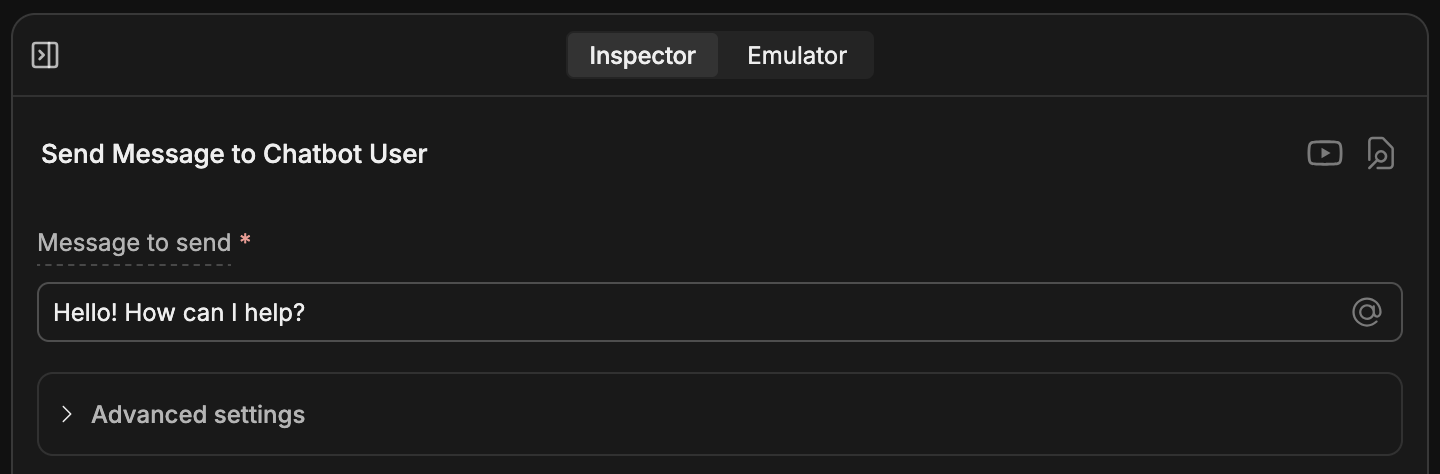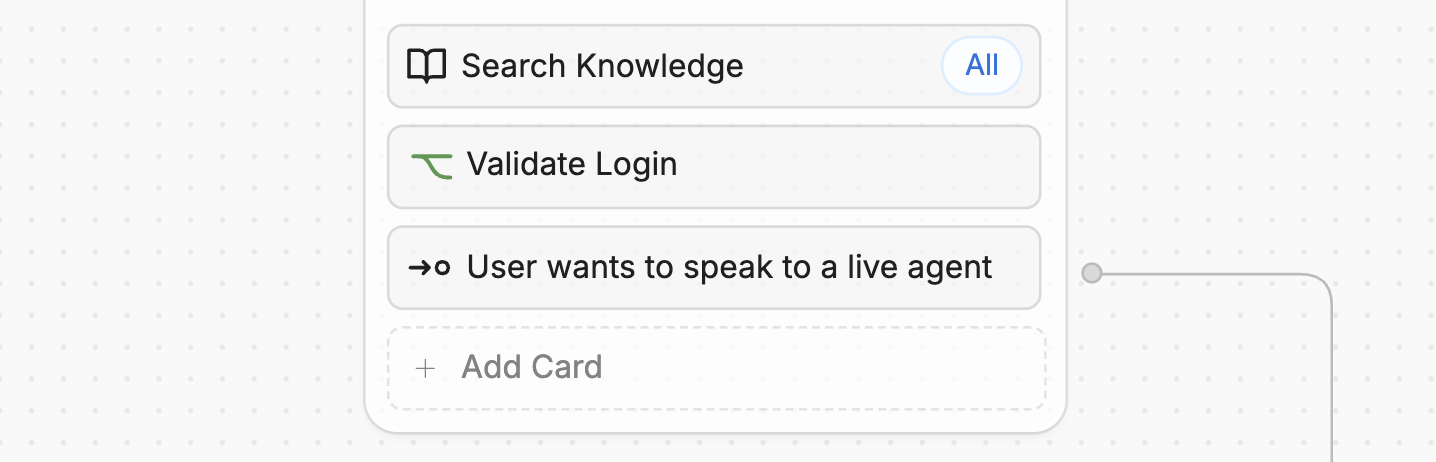
Send messages
Send text, images, and other content to users
Control Workflow logic
Transition to another Workflow
Execute code
Add custom JavaScript code to your Workflow
Add a Card
- Select + Add Card on any Node to open the Card tray.
- Select any Card to add it to your Node.
Not all Cards work with every type of Node. The Card tray will only display Cards that are compatible with the Node you’ve selected.
When you install an integration, its Cards will become available in the Card tray. Check out the integrations documentation for more information on integration-specific Cards.
Configure a Card
You can access a Card’s configuration options by selecting the Card after adding it to your Workflow. This will open the Card’s inspector in the Studio’s right panel: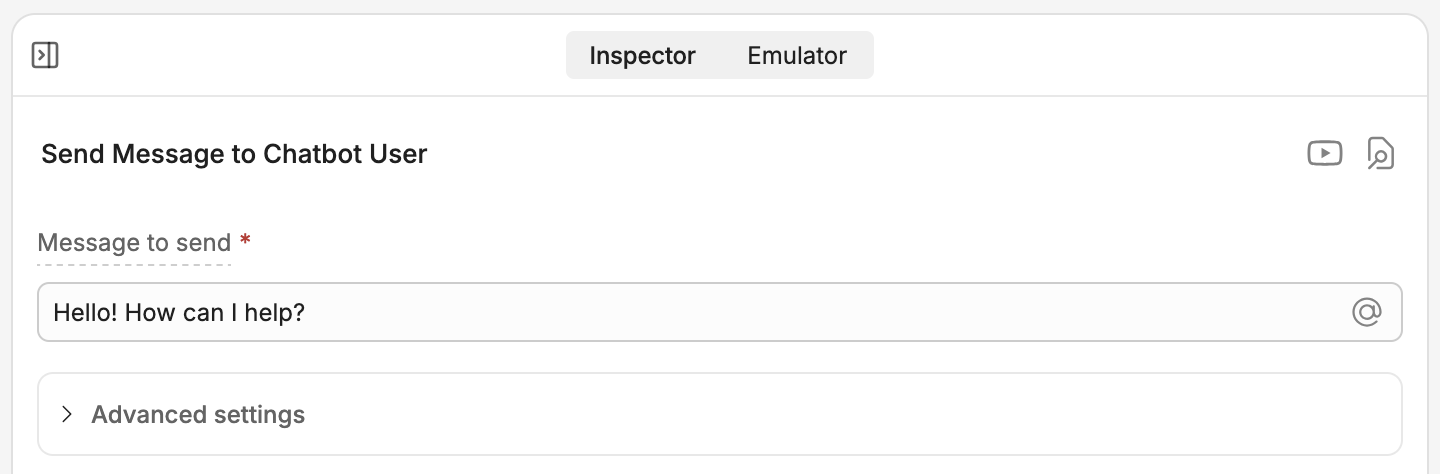
If no Card is selected, Studio’s right panel displays the Emulator. When a Card is selected, you can toggle between the Inspector and the Emulator tabs.