Publish your integration
1
Make your integration public
- From the Dashboard, navigate to integration’s page.
- Select Make Public:

- Accept the Hub terms and conditions.
2
Verify your integration
After making your bot public, you need to send it to Botpress for verification and approval.
- Update your profile on Botpress.
- Update your integration’s display information.
- Ensure your integration asks users for any configuration parameters.
- Prepare an example bot that uses your integration.
- Send us your bot for approval.
Your workspace profile on Botpress Hub
When a user installs your app, your workspace information will be viewable by the user. Please ensure:- Your Workspace has a URL handle that represents you.
- You have a way for users to contact you, like an email or a website.
- Introduce yourself in the Workspace description (optional). This is the place for self-promotion.
- Add an icon to your Workspace that represents you (optional).
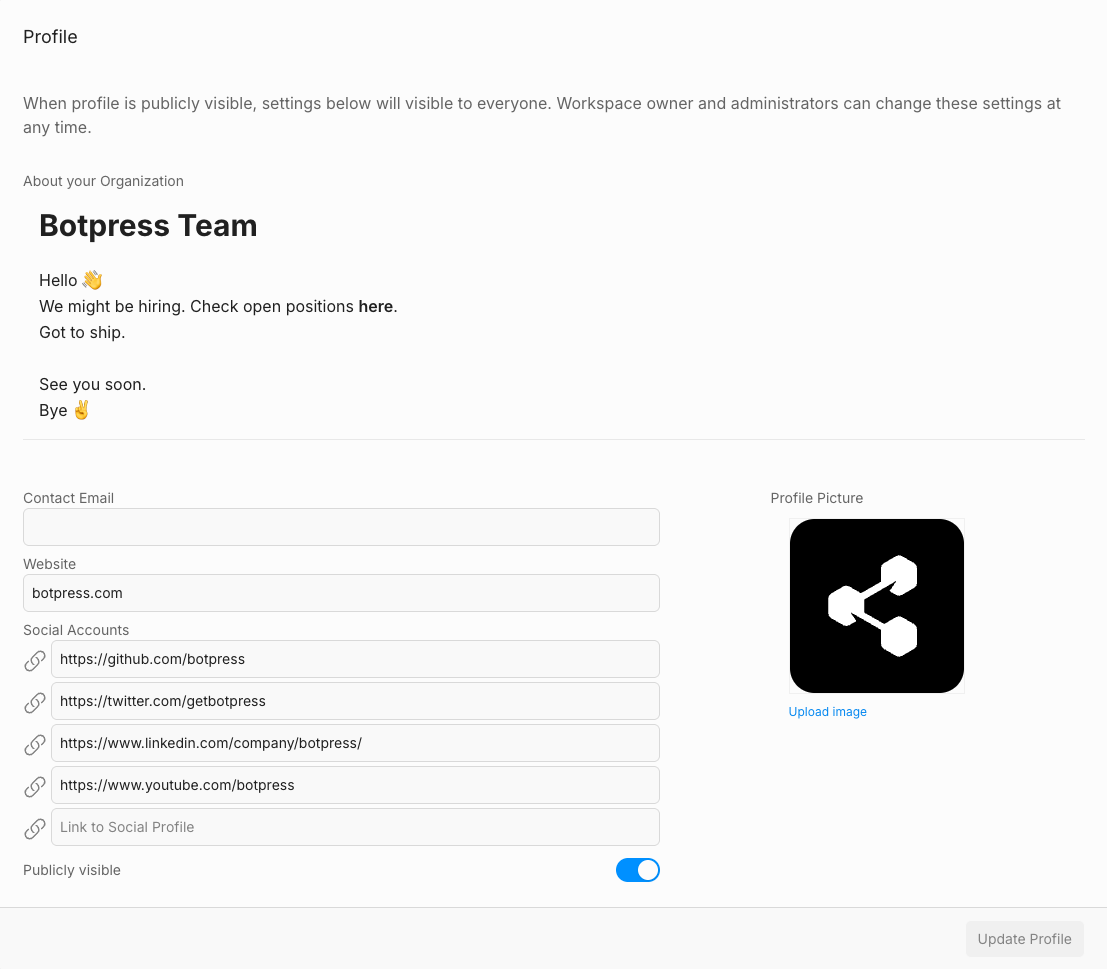
Your integration’s public information
Now we need to ensure the integration has all the assets and information it needs to be displayed on the Hub. Your integration’s definition fileintegration.definition.ts file should contain:
- title: The display title of your integration for the hub.
- description: A succinct description of what your integration does.
- icon: The path to your SVG icon (usually
icon.svg). - README: The path to your integration’s README (usually
hub.md).
- icon.svg: Use a pertinent icon related to the problem you are solving.
- hub.md: It should contain an explanation of what the integration is, how to configure it, and how to use it. Please include a link to your git repository if your integration is open source—this drastically increases your chances of getting approved.
Your integration’s logic
Finally, we need to ensure your integration is robust and user-friendly.- If your integration requires parameters to be configured: it should validate the parameters in the register method, and throw a
RuntimeErrorif there is an issue.
RuntimeError will be shown to the user in the Botpress Studio when they try to add your integration to their bot and there is an issue.
Submitting your integration for verification
When you’re done with above, we’d like to test your integration to ensure it works as expected, and that everything is in order. Whenever you’re ready , just click theRequest Verification button on the banner.

- In your workspace, create a demonstration bot and configure your integration for it. We’ll use this to try out the integration.
- Add
[email protected]to your workspace with Admin privileges.